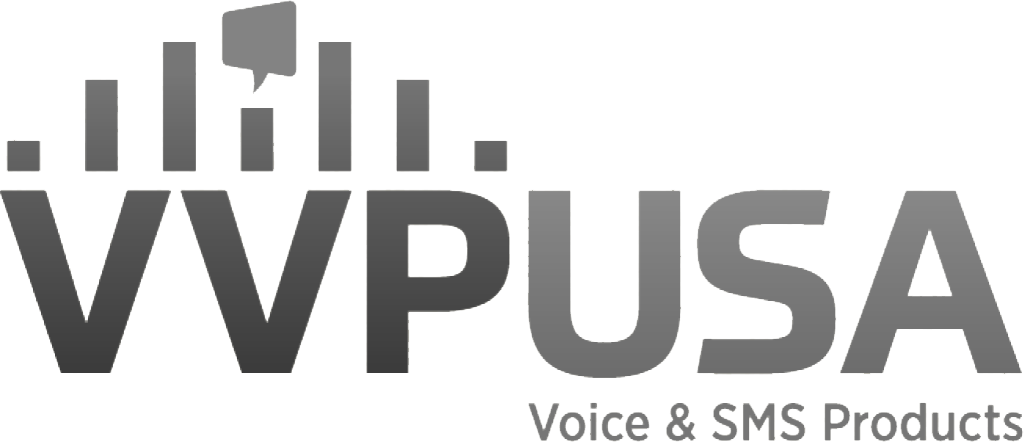How to Register for 10DLC Messaging: A Step-by-Step Guide
✅ Step 1: Know Your Role—Brand vs. CSP
🔐 Step 2: Sign Up with a CSP
🧾 Step 3: Register Your Brand
🛠️ Step 4: Prepare Your Campaign Info
1. Choose a Use Case
2. Write a Campaign Description
3. Include 2–3 Sample Messages
4. Describe Your Opt-In Method
5. Opt-Out & HELP Handling
6. Link & Phone Number Disclosures
7. Third-Party Content (if applicable)
8. Message Volume (Optional)
📨 Step 5: Register the Campaign
☎️ Step 6: Assign Your Phone Number(s)
🚀 Step 7: Go Live
📌 Summary
👋 Need Help?
If your business sends SMS messages using local 10-digit phone numbers (aka 10DLC), U.S. carriers now require you to register through The Campaign Registry (TCR). Why? To reduce spam, increase deliverability, and protect consumers—while ensuring legit businesses like yours can reach their customers reliably.
The good news: registering isn’t hard if you follow the right steps. Let’s break it down.
✅ Step 1: Know Your Role—Brand vs. CSP
Before anything else, identify who you are in this process:
- Brand = You’re sending messages on behalf of your own business (e.g., appointment reminders, promotions).
- CSP (Campaign Service Provider) = You enable other businesses to send messages through your platform (e.g., SaaS or CPaaS providers).
🔐 Step 2: Sign Up with a CSP
- If you’re a Brand, choose a CSP that supports TCR and sign up through their portal. VVPUSA has been a trusted CSP from the early days of 10DLC registration—helping brands navigate compliance from day one.
- If you’re a CSP, create your CSP account with TCR to manage brand and campaign registrations.
🧾 Step 3: Register Your Brand
Your brand needs to be verified before you can run any campaigns. You’ll provide:
- Legal Company Name
- Tax ID / EIN / Corporate Number
- Country of Registration
- Entity Type (Private, Public, Nonprofit, Government, Sole Proprietor)
- Business Address
- Contact Name
- Support Email and/or Phone
- Website or Social Media Profile
- Privacy Policy URL
- Terms & Conditions URL
- Industry Vertical
- Stock Symbol & Exchange (required if publicly traded)
- DBA + Personal Contact Info (for Sole Proprietors only)
🛠️ Step 4: Prepare Your Campaign Info
- Here’s what you need to submit for each campaign:
1. Choose a Use Case
Common types:
- Marketing – sales, promos, new product alerts
- Customer Care – support, billing updates
- 2FA / OTP – login or verification codes
- Notifications – appointment reminders, alerts
2. Write a Campaign Description
Example:
“We send promotional texts to customers who have opted in. Messages include special offers, new product announcements, and loyalty rewards.”
3. Include 2–3 Sample Messages
All must include:
- Your brand name
- Opt-out language (e.g., “Reply STOP to opt out”)
- HELP info (e.g., “Reply HELP for help”)
Example:
“Hi John! 🎉 Take 20% off your next order with code SUMMER20. Shop now: www.shopabc.com. Reply STOP to opt out.”
4. Describe Your Opt-In Method
Tell how users consent to receive texts. Common ways:
- Checkbox at checkout or signup
- “Text JOIN to 12345” keyword campaigns
- In-person verbal or paper forms
- SaaS opt-ins during onboarding
Make sure you link to your Privacy Policy and Terms.
5. Opt-Out & HELP Handling
Example:
“Reply STOP to unsubscribe. HELP returns our support contact.”
6. Link & Phone Number Disclosures
- Use branded, secure (HTTPS) URLs—no shady redirects.
- Any phone number in the message must be valid, yours, and SMS- or voice-enabled.
7. Third-Party Content (if applicable)
If your texts mention other companies or partners, disclose how you got consent.
8. Message Volume (Optional)
You can estimate how many texts you’ll send per month (e.g., “up to 20,000 during promotions”). Reach out to us if you need guidance on the estimate!
📨 Step 5: Register the Campaign
Once your brand is verified, log in to your CSP portal and:
- Click New Campaign
- Fill out your use case, sample messages, consent method, etc.
- Submit for review
Campaigns typically get reviewed in a few days. If anything is unclear or missing, you’ll be asked to revise and resubmit.
☎️ Step 6: Assign Your Phone Number(s)
Once approved, assign your 10-digit long code (10DLC) numbers to the campaign in the portal.
🚀 Step 7: Go Live
Once the campaign is approved, you’ll get a Campaign ID. After linking your numbers, you’re cleared to start messaging. Your texts will now be recognized as registered A2P traffic, giving you better delivery rates and less risk of carrier filtering.
📌 Summary
- Identify your role Are you registering as a Brand or a Campaign Service Provider (CSP)?
- Choose a CSP & sign up Pick a provider that supports TCR and set up your account.
- Register your Brand Submit legal details, EIN, website, and contact information for verification.
- Prepare your Campaign Define your use case, write sample messages, explain opt-in/opt-out processes, and provide policy links.
- Register your Campaign Submit all campaign details through your CSP portal and pay applicable fees.
- Assign your 10DLC numbers Link approved phone numbers to your registered campaign.
- Go live Once approved, start sending messages with improved deliverability and compliance assurance.
👋 Need Help?
10DLC registration isn’t just a compliance checklist—it’s your ticket to delivering trusted, high-performing SMS at scale. If you have questions or need help getting started, our compliance team is here for you.
📧 Reach out anytime at AskCompliance@vvpusa.net